Titan 2 retains the classic red programmable buttons on its side for quick access to your most frequently used apps and tools, and every A-Z letter key can also be customized as a shortcut. This guide will walk you through how to customize the programmable buttons and keyboard keys on Titan 2.
How to Customize Programmable Buttons and Keyboard Keys
Programmable Key Options and Shortcut Descriptions
Understanding the function of different programmable key options and shortcut settings can help you better explore their functionalities.
Programmable Key Options
When the programmable button is set as programmable key, only one option can be assigned.
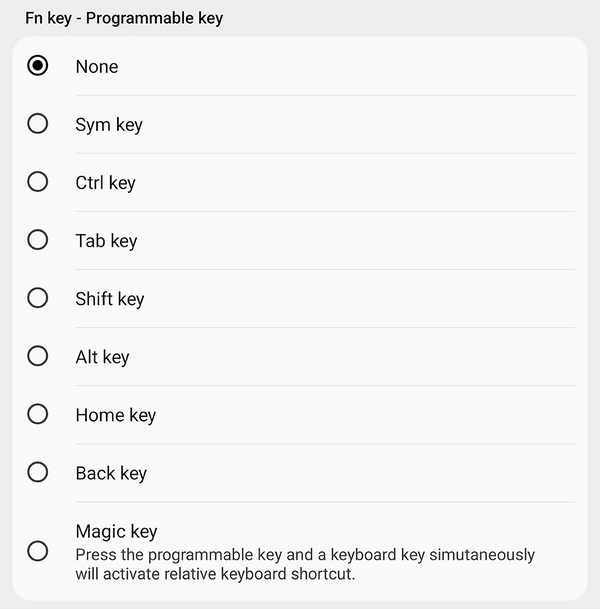
Here's a quick sheet:
| Subscreen control |
|
| PTT key |
|
| Media key |
|
| Sym Key |
|
| Ctrl key |
|
| Tab key |
|
| Shift key |
|
| Alt key |
|
| Home key |
|
| Back Key |
|
| Magic Key |
|
Shortcut Settings
When you set a Func key as a shortcut, there are three different operation modes: short press, long press, and double press. You can assign each mode to perform a shortcut function or launch an app.
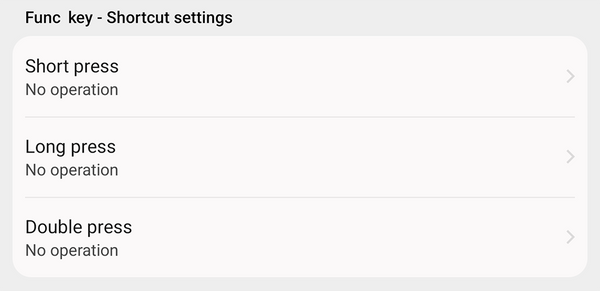
How to Customize Shortcut Keys
Go to Settings > Shortcut keys, or enter the term “shortcut” in the Settings search bar to access the Shortcut Keys settings list. All customizable options for the key settings are grouped together.
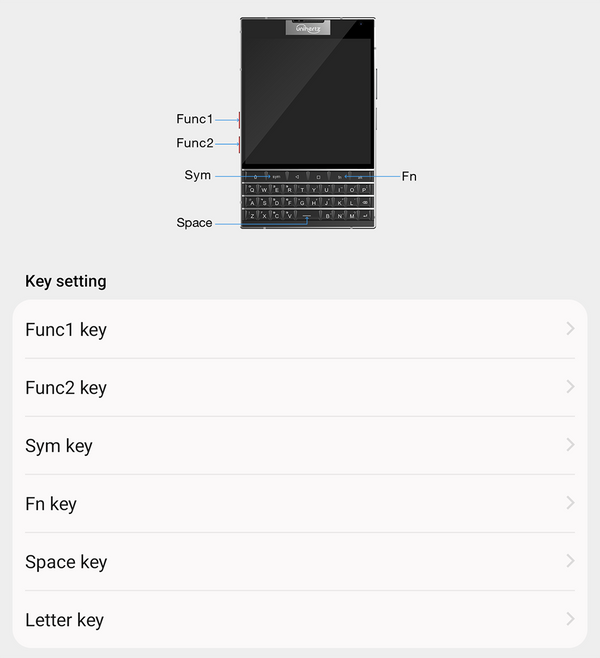
Func1 key and Func2 key
A signature feature of Unihertz devices, there are two side-mounted red buttons: the Func1 key and the Func2 key. Both can be programmed to trigger an action, launch an app, or serve as a programmable key.
- By default, Func1 key works as the subscreen control button to toggle the subscreen on or off. You can also set a different shortcut for Func1 key.
- Similarly, Func2 key can also be set as the subscreen control button or other shortcut functions based on personal preference, such as Screenshot or Open flashlight.

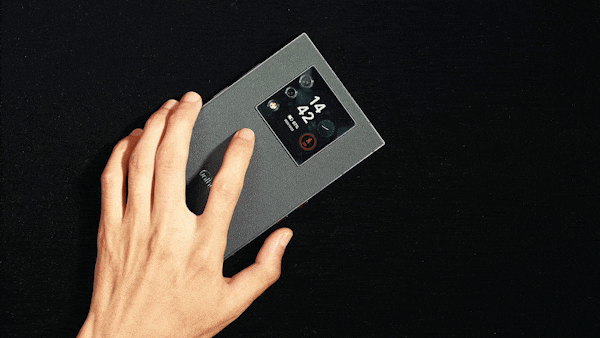
Note: In the camera preview interface, pressing Func1 or Func2 key will default to taking a photo or recording a video, regardless of the system settings.
Sym Key and Fn Key
Both Sym key and Fn key on the keyboard can be customized like programmable buttons. By default, Sym key functions as you'd expect, providing quick access to bring up the list of special symbols; Fn key is preset as the Home key. You can go to Settings > Intelligent assistance to swap the Shift/Alt keys based on personal preference.
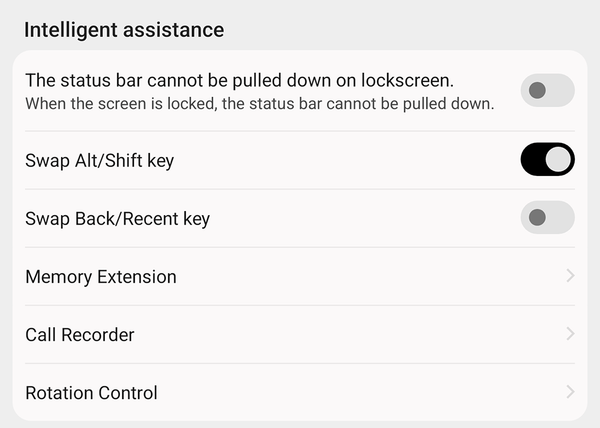
It is suggested to set Fn key as CTRL, then you can use the universal Fn + C (Copy), Fn + V (Paste), and Fn + X (Cut) keyboard shortcuts to unlock a smoother text editing workflow.
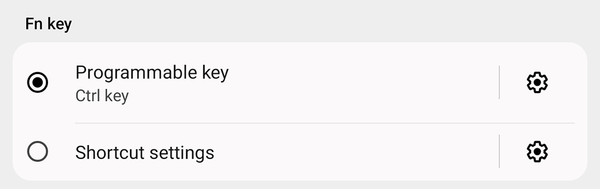
Space key
You can enable advanced functions for the Space key, such as returning to the Home screen with a single click or answering and hanging up incoming calls with a double click. Please note these functions are not available during text editing.
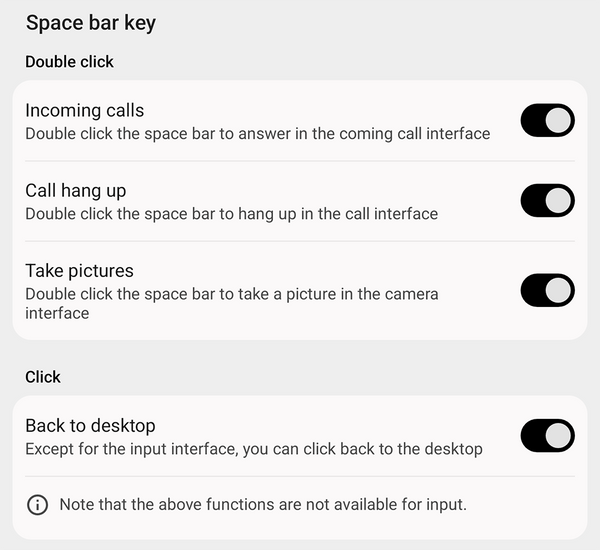
Letter Key
After enabling keyboard shortcut settings for the letter keys, you can assign long-press or short-press shortcuts to each of the A-Z keys. These shortcuts can open an app, make a direct call, send a message, or access any available built-in shortcuts from all installed apps on your Titan 2.









