One of the amazing things about Unihertz Titan 2 is its optimized physical QWERTY keyboard. It brings back the satisfying tactile feedback that typing purists crave. But what if you're bilingual, or just need to type in more than one language? This guide will walk you through setting up multiple languages and switching between them seamlessly on Titan 2.
How to Switch Input Languages
Choose Input Method
Unihertz Titan 2 comes with a built-in Kika Keyboard input method, which is optimized for Titan 2's physical keyboard, allowing you to enjoy a better typing experience with the physical keyboard.
- Go to Setting > System > Keyboard > On-screen keyboard, make sure the Kika-Keyboard is enabled.
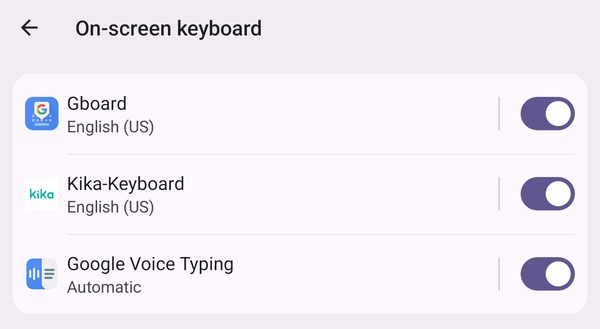
- When activating the input screen, tap
 at the bottom right corner on the screen to open the input method selector.
at the bottom right corner on the screen to open the input method selector.
- Choose Kika-Keyboard as the default input method.
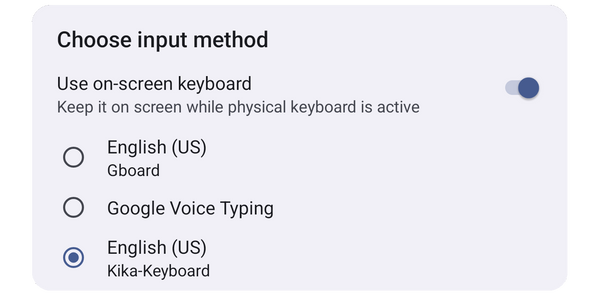
Adding New Languages
Before you can switch languages, you need to add them to your keyboard list.
- When activating the input screen, long tap
 to open the input language list.
to open the input language list.
- Tap the
 in the upper right corner to add more input languages to the list.
in the upper right corner to add more input languages to the list.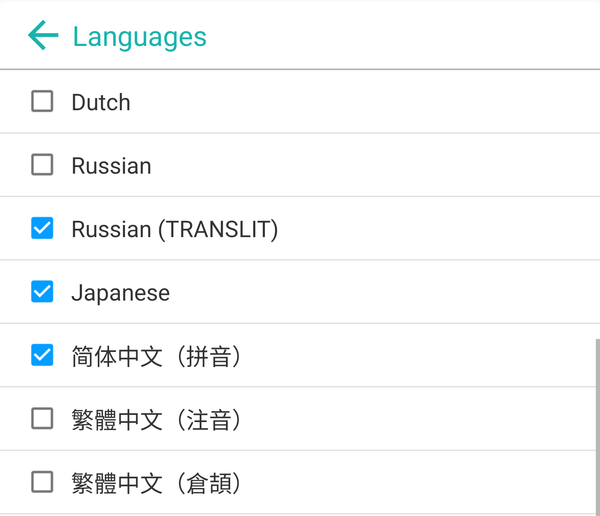
Switch input language
Tap ![]() to switch language or reopen the input language list to select your preferred language.
to switch language or reopen the input language list to select your preferred language.









