Titan 2 features a 4.5-inch primary display alongside a secondary Subscreen on the back, creating an imaginative dual-screen experience. This Subscreen is fully customizable, allowing you to change the wallpaper, switch a watch face, and even run compatible apps directly on it. This guide will walk you through how to customize and operate the Subscreen to unlock the full potential of your Titan 2.
How to Customize the Titan 2 Subscreen
Understanding the Subscreen
The sub-screen located on the back of the phone is designed for quick actions when the main display is off to achieve many practical functions.
- Customizable Clock: By default, the sub-screen displays a customizable clock face.
- Notification Center: Conveniently view notifications from your chosen apps.
- Quick Action Panel: Instantly answer incoming calls, dismiss alarms and trigger other quick actions.
- App Shortcuts: Access the music player, camera, and launch other added apps.
The sub-screen is organized into several panels that you can access by swiping left or right on the home screen.
Home Screen
This is the default page of the sub-screen. It primarily displays a customized clock face and shows incoming notifications from selected apps.
- Quick Actions: From here, you can instantly answer calls and dismiss alarms.
- Notification Access: To receive notifications on the Subscreen, you must first grant permission when prompted on the main screen.
Music Player
When media is playing on your phone, swipe right from the Home screen to access the music controls. You can play, pause, and skip tracks directly from this panel.
Note: Playback must be initiated in a music app on the main screen before these controls become active on the subscreen.
App Launcher
Swipe left from the Home Screen to open the app launcher. By default, you have access to Camera, Compass and Brightness.
Camera
Use the sub-screen as a viewfinder to take high-quality photos with the main camera lens. From this panel, you can take pictures, review photos, and switch between camera lenses. You can turn on/off the camera capture sound and select different capture size in the Camera Settings on main screen.
Compass
You can open Compass on the Subscreen for a convenient way to check the direction of your location.
Brightness
Slide up and down on the brightness bar to adjust the brightness of the sub screen.
Adding More Apps
Tap MORE APPS button to access applications you have manually added. You can manage your preferred apps list from the SubScreen Settings menu on the main screen.
Compatibility Warning: Please note that due to the sub-screen's unique shape and resolution, many third-party apps may not display or function properly as expected.
Quick Ways to Wake Up Sub-Screen
There are several convenient methods to turn the sub-screen on and off.
- Use the Programmable Key: By default, the Func1 key is set as a toggle to turn the sub-screen on and off. You can reassign this function to the Func2 key in the settings based on your preference.
- Enable Gesture and Sync Options: In the SubScreen Settings menu, you can enable Double Tap to Wake and Wake with Main Screen.
Subscreen gestures
Similar to the main screen, you can use gestures to operate the sub-screen efficiently.
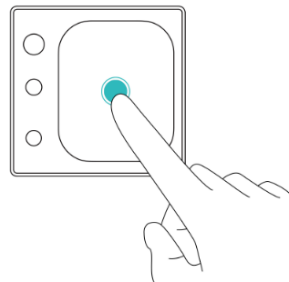 |
TapTouch an item once to open an application or select an option. |
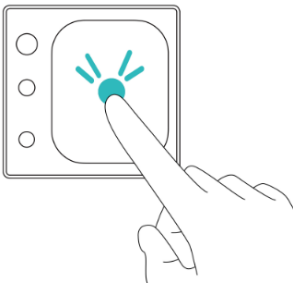 |
Double-TapWhen screen is off, double tap the subscreen to wake up the sub-screen; On the Home screen, double tap to enter the clock face selection mode. |
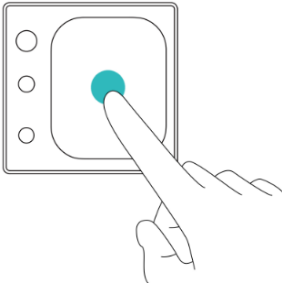 |
Long PressPress and hold the screen to edit or select items, such as choosing a new clock face from the selection mode. |
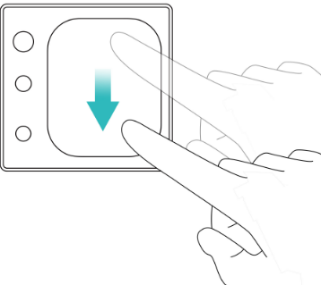 |
Swipe DownSwipe down on the Home screen to open the notification panel. |
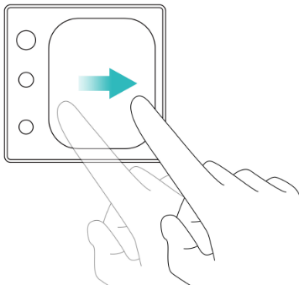 |
SwipeSwipe left or right on the Home screen to switch between different panels. |
Subscreen settings
Go to Settings > Subscreen Settings on your main screen to access the full range of customization options. From there, you can manage the display, notifications, and more.
Display Settings
This menu controls the appearance and behavior of the sub-screen.
-
Select a Built-in Face: Browse the list of pre-installed watch faces. These can display information like time, date, battery level, and steps. Tap
 and tick a watch face to show on the Subscreen.
and tick a watch face to show on the Subscreen. -
Create a Custom Face: Tap the
 icon at the end of the watch face list, take a new photo or select an image from your album as the background, select a style for the clock marks and hands or choose the "no pointer" option to display only your background image, then tap the
icon at the end of the watch face list, take a new photo or select an image from your album as the background, select a style for the clock marks and hands or choose the "no pointer" option to display only your background image, then tap the  at the top right corner to save the customized watch face.
at the top right corner to save the customized watch face. -
Edit or Delete a Custom Face: After saving the custom watch face, long-press it to open the edit or delete options.
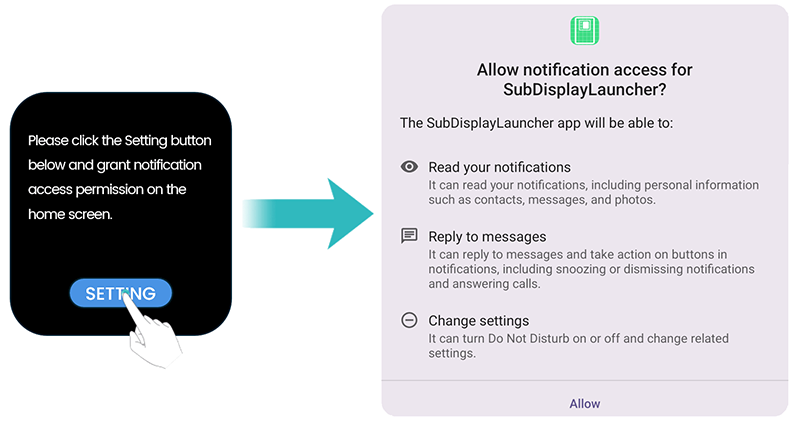
- Screen Timeout: Set a duration time to turn off the sub-screen automatically.
- Double Tap to Wake: Enable this option to turn on the sub-screen with a quick double-tap.
- Wake with Main Screen: When enabled, the sub-screen will light up synchronously whenever you wake up the main display.
- Go Home Time: Set a duration time for the Subscreen to return to the Home screen after being idle in an app. This feature may not apply to all third-party apps.
Notification Settings
To use this feature, you must first grant notification permission. A prompt on the sub-screen will direct you to the main screen's settings to enable notification access. To disable this feature, go to Settings > Apps, find SubDisplayLauncher in the system app list, then clear storage to reset Subscreen settings.
- Notification indicator: Enable this to show a red dot on the sub-screen for unread notifications. Swipe down on Home screen to check the notifications.
- Select applications: Choose the apps which you want to push notifications to Subscreen.
- Notification wakeup: If enabled, the sub-screen will light up briefly for incoming notifications.
Call Settings
- InCall wakeup: When enabled, the sub-screen will automatically wake up to display incoming call information.
Camera Settings
Camera settings, such as capture sound and image size, can be adjusted from the main Camera app. You can turn on/off the camera capture sound and select different capture size for the Subscreen Camera app.
Notification settings
-
Select applications:Find the App and select it if you want the notification to show up on the Subscreen.
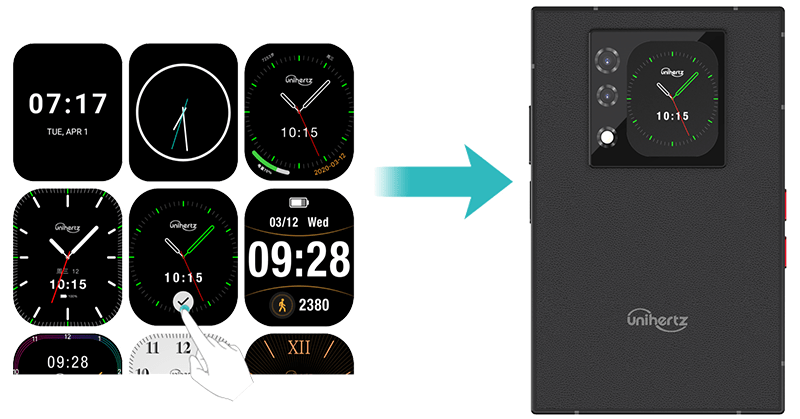
Use help
This section provides helpful demonstration animations of how to operate the Subscreen.
Tips
- Use the subscreen as a camera preview to take a selfie with the 50MP main camera lens for an improved photo quality.
- Enable Notification wakeup and InCall wakeup features to view notification or see who is calling directly on Subscreen.
- Set the Subscreen brightness to a low level and choose a short screen timeout duration to reduce battery consumption from the Subscreen.








