At a time when touchscreen and virtual keyboards dominate, the satisfying click of a physical key would be a nostalgic revival. Unihertz Titan 2 doesn't just integrate a physical keyboard, but makes it the core factor of the user experience for those who care about type accuracy, speed and tactile feedback.
This guide will walk you through everything you need to know about Titan 2's QWERTY keyboard, from its redesigned classic QWERTY layout to shortcut settings and gesture features.
How to Type with the QWERTY Keyboard
Getting to know Titan 2
Titan 2 is the latest 5G QWERTY smartphone with an integrated physical keyboard, featuring a stylish sub-screen on the back.
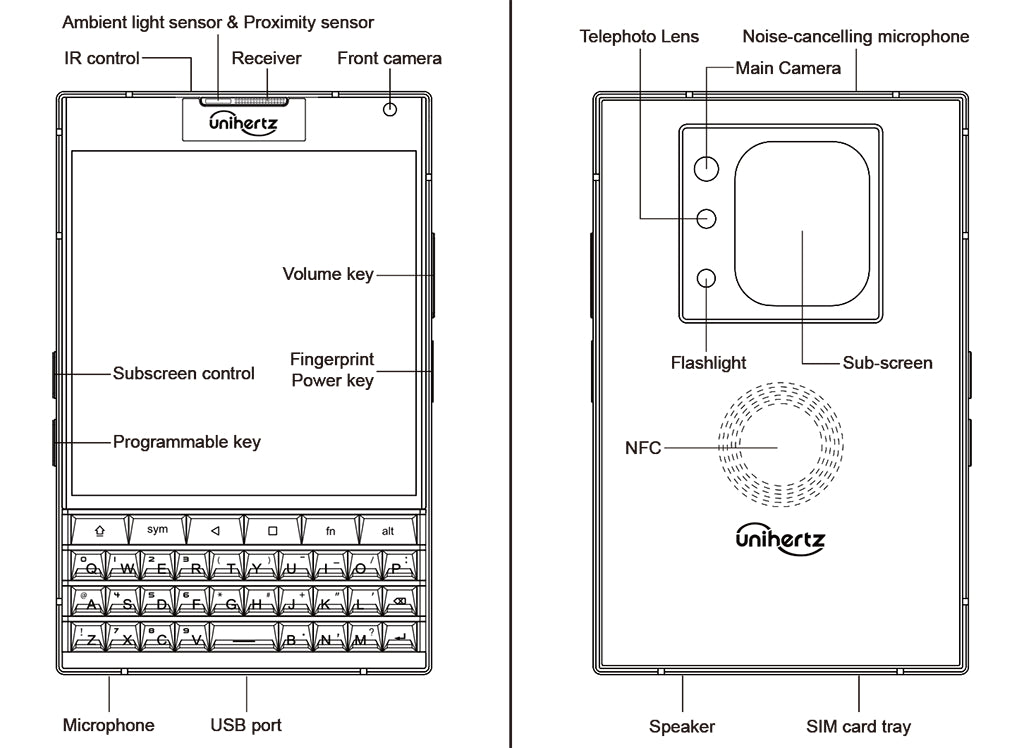
Keys Description
Understanding the function of each key is the first step to mastering the device. Here's a quick sheet:
| Power Key |
|
| Volume Keys |
|
| Recent Key |
|
| Back Key |
|
| FN Key | By default,
|
| Programmable Key |
|
A Closer Look at Titan 2's Keyboard Design and Layout
QWERTY is the most popular keyboard layout in the digital world. Whether or not those alternative layouts are faster in theory, QWERTY remains the first choice for physical smartphone keyboard design in practice thanks to habit, training, and the powerful network effects built around it.
Standard Keyboard Layout Explained
- The standard QWERTY keyboard has several distinct sections:
- Alphanumeric keys: Contains letters, numbers, and basic punctuation
- Function keys: Usually at the top (F1-F12)
- Navigation keys: Arrow keys, Home, End, Page Up/Down
- Numeric keypad: Often on the right side of full-sized keyboards
Optimized Keyboard Layout on Titan 2
For Titan 2, Unihertz redesigned the physical QWERTY keyboard to integrate seamlessly with Android functionalities, bringing a more comfortable, dependable, and flexible tactile typing experience.
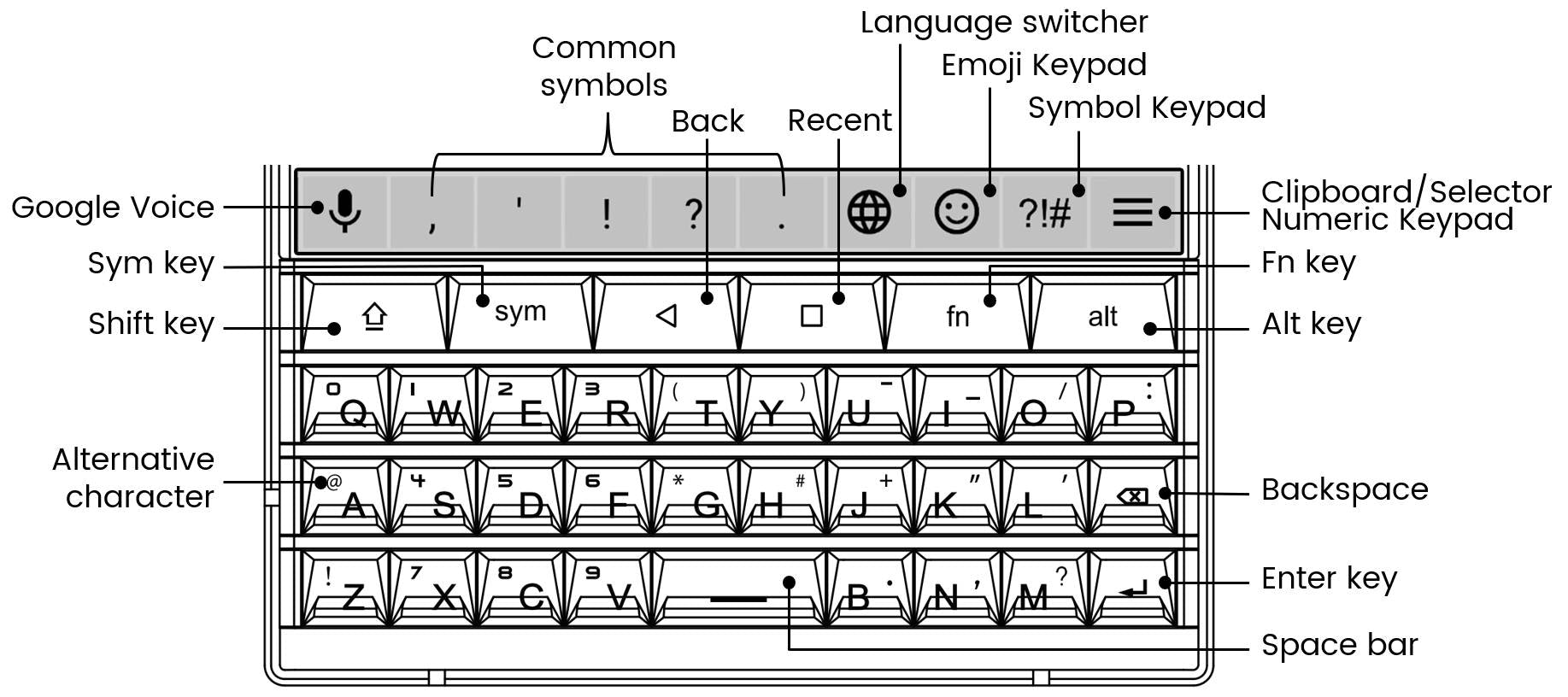
- Classic QWERTY Layout: The four-row layout will feel instantly familiar to anyone who has used a classic Unihertz Titan series phone or a similar keyboard device. All keys are well-spaced and sculpted, promoting muscle memory and significantly reducing the common typos when typing with thumbs on a palm sized keyboard.
- Tactile and Responsive: Every keystroke lands with a satisfying “click” and tactile feedback that confirms every press. This responsiveness allows for faster, more confident typing, whether you're composing a quick message or a lengthy email.
- Brilliant Backlight: The keyboard is fully backlit, ensuring every key is perfectly visible in dim rooms or during nighttime use for your confident typing anytime.
- Touch-Enabled Scrolling: The entire physical keyboard doubles as a capacitive touch surface: swipe across the keys to scroll web pages, social media feeds, or long documents without touching the screen.
-
Essential Special Keys: Different from the conventional computer keyboard, there are six special keys on the first row: Shift, Sym, Back, Recent, Fn and Alt. You can go to Settings > Intelligent assistance to swap Shift/Alt key or Back/Recent key based on personal preference.
- Shift, Sym, Fn and Alt: These keys function just as you'd expect, providing quick access to capital letters, secondary characters, and symbols without having to hunt through on-screen menus.
- Back and Recent: Back, Home and Recent are the traditional 3-button navigation bar on the touchscreen. Titan 2 enhances usability by implementing Back and Recent as physical keys for faster, more intuitive navigation on Android OS.
Shortcut and Gesture Tips for Advanced Users
Every letter key on the Titan 2's touch-enabled keyboard can be programmed as a shortcut, and you can enable gestures for scrolling and precise cursor control. This combo stands out among typical touchscreen devices. Mastering these tips will dramatically boost your productive efficiency.
Essential System Shortcuts and Gesture:
- Copy, Paste, & Cut: Set Fn key as CTRL, then use the universal Fn + C (Copy), Fn + V (Paste), and Fn + X (Cut) keyboard shortcuts to unlock a smoother text editing workflow.
- Customize A-Z Letter Keys: Assign long-press or short-press shortcuts to each physical letter key to launch any of your favorite App instantly.
- Scroll Assistant: Enable Scroll assistant to swipe on the physical keyboard surface for continuously browsing.
- Cursor Assistant: Enable Cursor assistant to move the cursor via keyboard gestures in edit screen.
- Keyboard Backlight: Sliding a long distance on the keyboard can reignite the keyboard backlight.
Tips for Efficient Typing
- Voice input: Long press Sym to turn on Google voice for voice input.
- Case switching: Double press Shift key to switch to Caps Lock mode.
- Quick Period: Double tap the Space bar to automatically insert a period followed by a space.
- Easy Capitalization: To capitalize a single letter, simply press and hold the key for a moment.
- Quick Edit: Touch 3-line icon on the screen menu bar to open Clip pad/Selector/Numeric keypad
More Than Just a Keyboard
Unihertz Titan 2's QWERTY keyboard is far more than a nostalgic feature; it fundamentally enhances how you interact with your smartphone. With precise tactile feedback, uniform backlighting, touch-enabled scrolling, and powerful programmable shortcuts, Titan 2 brings a faster, more accurate way to work in today's fast-paced digital world for users who always strive to get things done.





