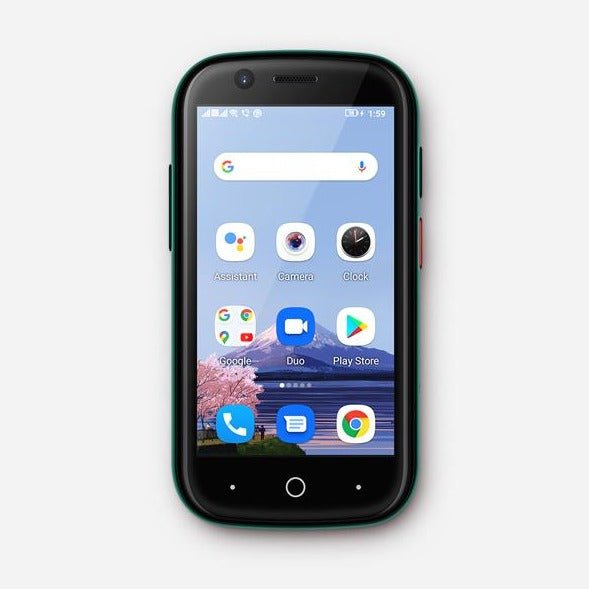




Jelly 2 - Small Android 11 Phone
Certified by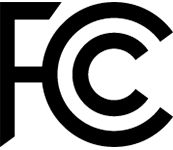
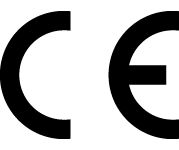
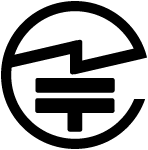
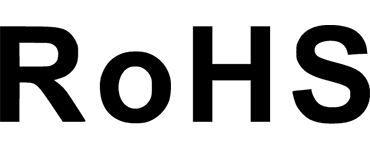
Choose options
Certified by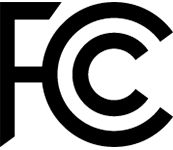
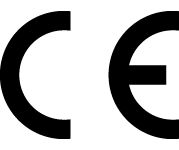
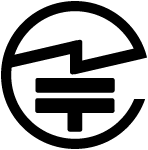
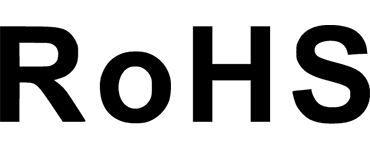
Certified by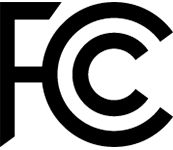
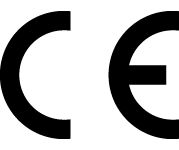
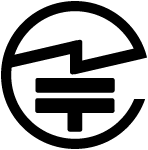
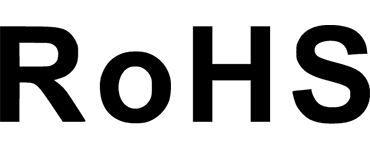
Jelly 2 — A Mini Phone for A Minimalist Lifestyle
* Please note
- For the Japanese verified FeliCa version, please visit Jelly 2 – Japan (日本国内で認証済みのバージョンは、Jelly 2 – FeliCa までアクセスください)
Palm Size. High-Level. Affordable.

A Small Smartphone That Fits in Your Coin Pocket
Take a break from your full-sized phones. Jelly 2 is a tiny smartphone of a credit card size. Designed to be convenient and easy to carry for nights out, exercise, or a break from your full-sized smartphone.

3-Inch Screen
With a 3-inch screen, Jelly 2 gives you a display area at high screen-to-body ratio which allows you to swipe, scroll, and navigate with ease. Experience music, movies and games like never before and take your immersion to the next level in an unbelievably mini size.

Power You up Day & Night
Long standby time on a single charge. Jelly 2 has a 2000mAh battery and can stay active for a long day.

Android 11 OS
No duplicate apps, clunky UI skins, or any software that slows you down.

Stable & Accurate GPS
Jelly 2's great satellite coverage and a strong, stable signal will offer accurate navigation routing throughout your outdoor adventures and journeys.

Infrared Remote
No need to reach out for the remote controller. Start controlling your household electronics such as A.C., TV, etc. with Jelly 2.

Dual Nano SIM & Micro SD Card
Use dual SIM cards to conveniently stay connected while separating work from personal life. Equip 1 SIM card + 1 micro SD card to expand storage and transmit data conveniently.

Fingerprint Unlock
Pull the tiny Jelly 2 out of your pocket and unlock it with a fingerprint scanner at the same time, creating a seamless user experience.

Unihertz Jelly 2 Specifications
Basic Information
Dimensions: 95 × 49.4 × 16.5 mmWeight: 106.5 g (With Battery)
CPU: Helio P60 Octa-Core, 2.0GHz
OS: Android 11
Memory: 6GB + 128GB UFS 2.1
Battery: Non-Removable 2000 mAh battery
Charge Rate: 10W
SIM Card Type: Dual Nano SIM Card
Micro SD: Yes
Card Slot: SIM 1 + Hybrid (SIM or Micro SD)
Display
Material: LCDDisplay Size: 3.0 inches
Resolution: 480 × 854 Pixels
Camera
Rear Camera: 16MP AFFront Camera: 8MP FF
Connectivity
Bands: 2G GSM (Bands 2/3/5/8), 3G WCDMA (Bands 1/2/4/5/6/8/19), 3G CDMA2000 (Bands BC0/BC1), 4G FDD-LTE (Bands 1/2/3/4/5/7/8/12/13/17/18/19/20/25/26/28A/28B/66), 4G TDD-LTE (Bands 34/38/39/40/41)Wi-Fi: WLAN 802.11 a/b/g/n/ac 2.4GHz/5GHz, Wi-Fi Direct, Wi-Fi Hotspot
Bluetooth: Bluetooth 5.1
NFC: Yes
Navigation: GPS + GLONASS + BeiDou
Features
Sensors: Fingerprint (Back-Mounted), G-Sensor, Compass, Gyroscope, Proximity, Ambient Light SensorFingerprint: Yes
Facial Recognition: Yes
Infrared Port: Yes
USB: USB Type C
USB OTG: Yes
Programmable Key: Yes
Loudspeaker: Yes
3.5mm Headphone Jack: Yes
Wireless Charging: No
FM Radio: Yes
Misc
Color: GreenSAR Value: Head SAR (EU): 0.512 W/kg, Body SAR (EU): 0.973 W/kg, Head SAR (US): 0.795 W/kg, Body SAR (US): 1.271 W/kg
Certifications

In the Box

Jelly 2 | Jelly Star | Jelly 2E | |
Basic Information | |||
Dimensions | 95 × 49.4 × 16.5 mm | 95.1 × 49.6 × 18.7mm | 95 × 49.4 × 16.5 mm |
Weight | 106.5 g (With Battery) | 116 g (With Battery) | 110 g (With Battery) |
CPU | Helio P60 Octa-Core, 2.0GHz | Helio G99 Octa-Core 2.0-2.2GHz | Helio A20 Quad-Core 1.8GHz |
OS | Android 11 | Android 13 | Android 12 |
Memory | 6GB + 128GB UFS 2.1 | 8GB + 256GB UFS 2.2 | 4GB + 64GB (eMMC + LPDDR4X) |
Battery | Non-Removable 2000 mAh battery | Non-Removable 2000 mAh battery | Non-Removable 2000mAh Battery |
Charge Rate | 10W | 10W | 10W |
SIM Card Type | Dual Nano SIM Card | Dual Nano SIM Card | Dual Nano SIM Card |
Micro SD | Yes | Yes | Yes |
Card Slot | SIM 1 + Hybrid (SIM or Micro SD) | SIM 1 + Hybrid (SIM or Micro SD) | SIM 1 + Hybrid (SIM or Micro SD) |
Display | |||
Material | LCD | LCD | LCD |
Display Size | 3.0 inches | 3.0 inches | 3.0 inches |
Resolution | 480 × 854 pixels | 480 × 854 pixels | 480 × 854 pixels |
Camera | |||
Rear Camera | 16MP AF | 48MP AF | 16MP AF |
Front Camera | 8MP FF | 8MP FF | 8MP FF |
Connectivity | |||
Bands | 2G GSM (Bands 2/3/5/8), 3G WCDMA (Bands 1/2/4/5/6/8/19), 3G CDMA2000 (Bands BC0/BC1), 4G FDD-LTE (Bands 1/2/3/4/5/7/8/12/13/17/18/19/20/25/26/28A/28B/66), 4G TDD-LTE (Bands 34/38/39/40/41) | 2G GSM (Bands 2/3/5/8), 3G WCDMA (Bands 1/2/4/5/6/8/19), 3G CDMA2000 (Bands BC0/BC1), 4G FDD-LTE (Bands 1/2/3/4/5/7/8/12/13/17/18/19/20/25/26/28A/28B/66), 4G TDD-LTE (Bands 34/38/39/40/41) | 2G GSM (Bands 2/3/5/8), 3G WCDMA (Bands 1/2/4/5/8), 3G CDMA2000 (Bands BC0/BC1), 4G FDD-LTE (Bands 1/2/3/4/5/7/8/12/17/18/19/20/25/26), 4G TDD-LTE (Bands 34/38/39/40/41) |
Wi-Fi | WLAN 802.11 a/b/g/n/ac 2.4GHz/5GHz, Wi-Fi Direct, Wi-Fi Hotspot | WLAN 802.11 a/b/g/n/ac 2.4GHz/5GHz, Wi-Fi Direct, Wi-Fi Display, Wi-Fi Hotspot (V2.0) | WLAN 802.11 a/b/g/n/ac 2.4GHz/5GHz, Wi-Fi Direct, Wi-Fi Display, Wi-Fi Hotspot (V2.0) |
Bluetooth | Bluetooth 5.1 | Bluetooth 5.3 | Bluetooth 5.2 |
NFC | Yes | Yes | No |
Navigation | GPS + GLONASS + BeiDou | GPS + GLONASS + BeiDou + Galileo | GPS + GLONASS + BeiDou + Galileo |
Features | |||
Sensors | Fingerprint (back-Mounted), G-Sensor, Compass, Gyroscope, Proximity, Ambient Light Sensor | Fingerprint (back-Mounted), G-Sensor, Compass, Gyroscope, Proximity, Ambient Light Sensor | Fingerprint, G-Sensor, Gyroscope, Proximity, Ambient Light Sensor, Compass |
Fingerprint | Yes | Yes | Yes |
Facial Recognition | Yes | Yes | Yes |
Infrared Port | Yes | Yes | Yes |
USB | USB Type C | USB Type C | USB Type C |
USB OTG | Yes | Yes | No |
Programmable Key | Yes | Yes | Yes |
Loudspeaker | Yes | Yes | Yes |
3.5mm Headphone Jack | Yes | Yes | Yes |
FM Radio | Yes | Yes | Yes |
Misc | |||
Color | Green | Red / Blue / Black | Silver |
LED Light | No | Yes | No |
SAR Value | Head SAR (EU): 0.512 W/kg, Body SAR (EU): 0.973 W/kg, Head SAR (US): 0.795 W/kg, Body SAR (US): 1.271 W/kg | Head SAR (EU): 0.602 W/kg, Body SAR (EU): 0.798 W/kg, Head SAR (US): 0.953 W/kg, Body SAR (US): 0.845 W/kg | Head SAR (EU): 0.228 W/kg, Body SAR (EU): 0.434 W/kg, Head SAR (US): 0.496 W/kg, Body SAR (US): 0.827 W/kg |
GENERAL QUESTIONS
1. Go to Settings ->System ->About Phone ->IMEI number 1 and 2.
2. Look for the IMEIs on the box of the phone (if you still have it).
Settings ->System ->About phone ->Wireless update
Please follow these steps to clear cache before searching for the update again:
Settings -> App Notifications ->See all apps ->Show System (top right corner with 3 dots) ->Wireless update-> Clear Data and Cache
Reset to Factory Settings (When your phone can be turned on)
Settings ->System ->Reset Options ->Erase all data (factory reset)
Reset to Factory Settings (When your phone cannot be turned on)
Power off your phone -> Press and hold the Power and Volume up buttons -> After your phone vibrates, keep holding the buttons for 5 seconds to enter Recovery mode -> Press the Volume up and down buttons to select the option to clear data or restore your device to its factory settings -> then press the Power button to confirm -> Reboot your phone.
If you have forgotten your phone password and want to unlock it, you will have to restore your device to its factory settings. Then you can set it up again and set a new screen lock.
However, all data on your phone will be erased and cannot be restored. It is recommended that you confirm whether you have backed up your phone data on the cloud or by other means. It is also recommended that you confirm whether you or someone else has changed the PIN/password. If you still cannot recall the password, refer to last Question to restore your device.
English, English(UK), German, French, Italian, Portuguese, Spanish, Russian, Dutch, Japanese, Simplified Chinese, Traditional Chinese(Zhuyin, Cangjie, Quick input).
For the keyboard input of other languages, we may consider adding them in the future if we receive enough demands.
On the other hand, Android system supports a wide range of languages, with which you will be able to turn on touch screen input as a supplement.
TELECOM COMPATIBILITY
1. Check the feedback from other users here.
2. Please find the the phone's supported bands in product specs and check if those meet your sim-card carrier's needs or contact your carrier.
* Due to different carrier's policy regarding to unlocked phones, LTE wireless service may not be available even if listed bands are supported by your carrier. When this happens, please contact your carrier for more details.
Our phone can work fine in Verizon network. However, as it is not certified by Verizon, you cannot activate your new SIM card with it. Please activate the new SIM card with another Verizon certified device and then use it in your Unihertz phone.
TECHNICAL ISSUES (PROBLEM SHOOTING)
Please follow the guide to do a micro-calibration for your phone (you can also contact us for a video guide):
1. Please clear the dust in your proximity censor hole on top of your phone.
2. Input *#3377# in the Dial-up interface.
3. Click Distance calibration.
4. Follow the guide to finish the process.
Please permit the apps to run in the background by activating them in the following three settings:
1. Settings ->DuraSpeed
2. Settings ->Intelligent assitance ->App blocker
3. Settings ->App¬ification ->See all apps ->this app ->Battery ->Battery optimization and Background restriction->Don't optimize
You can also watch a video guide here.
It is not advised to downgrade your smartphone since there might be compatibility issues.
Please contact your operator and check the APN parameters.
1. Go to Sound Recorder app and run a recording test.
2. Check whether your SIM card works well on the other phone.
1. Please check if this only happened to some or all of friends you called.
2. Stay in the same location and insert your SIM card into another Android phone and the same issue arises.
3. Turn on call record in the call interface to record a call, then check whether the sound recorded is normal.
1. Please send us a full screenshot of your battery usage in Settings ->battery ->battery usage.
2. Follow these steps to capture the battery log and send it to service@unihertz.com for further analysis.
REPAIR AND WARRANTY
For repair, please send without the accessories.
For replacement or refund, please send with accessories in one package.
The broken glass is not covered by warranty.
Please send the smartphone back to us after negotiating with service@unihertz.com as we do not provide phone screen separately. Repair or replacement fee may apply.
The repaired/ replaced device will get extra 90 days warranty or the remaining original warranty period, whichever is longer.








