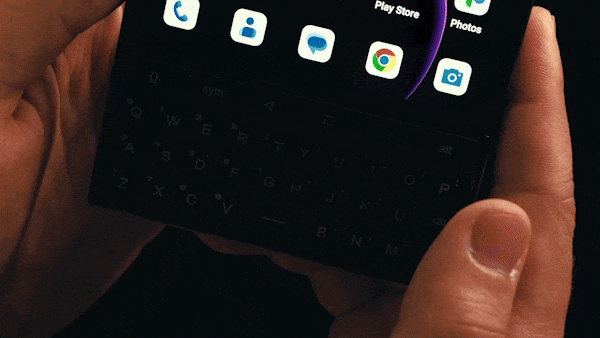Like operating other modern touchscreen smartphones, you can use Android system gestures to operate the Titan 2. You can even enable keyboard gestures on the touch-enabled physical keyboard for enhanced scrolling and precise cursor control. This guide will walk you through the standard on-screen gestures and how to enable keyboard gestures on Titan 2.
How to Use Keyboard Gestures
To access the gesture settings, go to Settings > Gestures. From there, you can also enable power button shortcuts to quickly open the camera or activate your digital assistant.
Gesture Navigation
You can get around on your phone in different navigation modes. Gesture navigation is the default navigation mode on Titan 2.
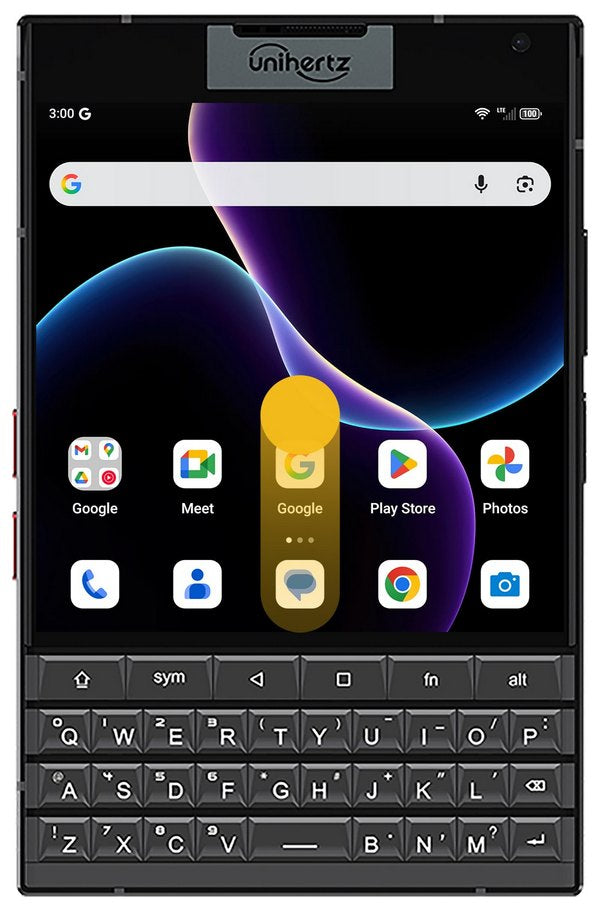 |
Go homeSwipe up from the bottom edge of the screen. |
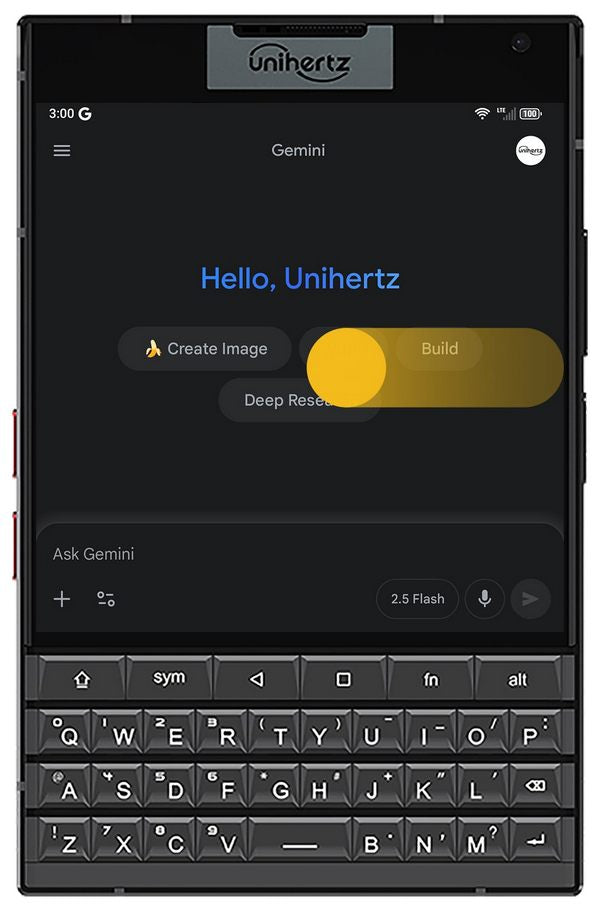 |
Go backSwipe from either left or right edge of the screen. |
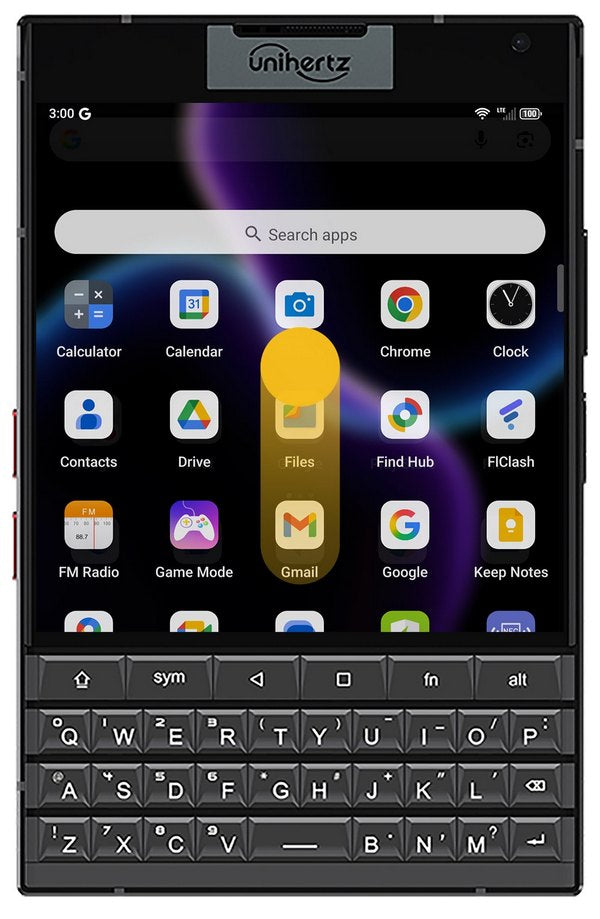 |
Access appsSwipe up on the screen to find all the apps installed. |
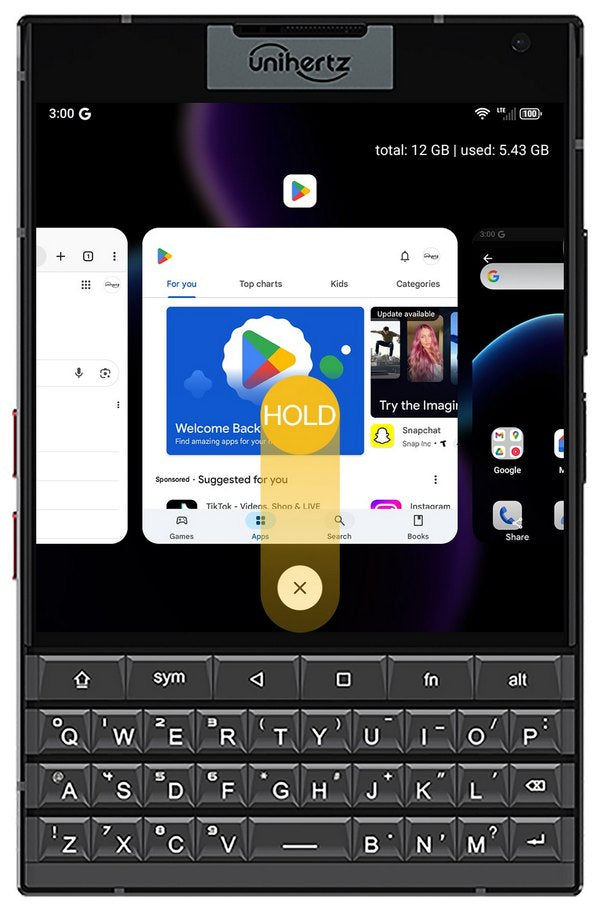 |
Find open appsSwipe up from the bottom edge, hold, then release to reveal recent apps list, where you can switch/close an app, or lock an app to prevent it from being closed when you clear all background apps. |
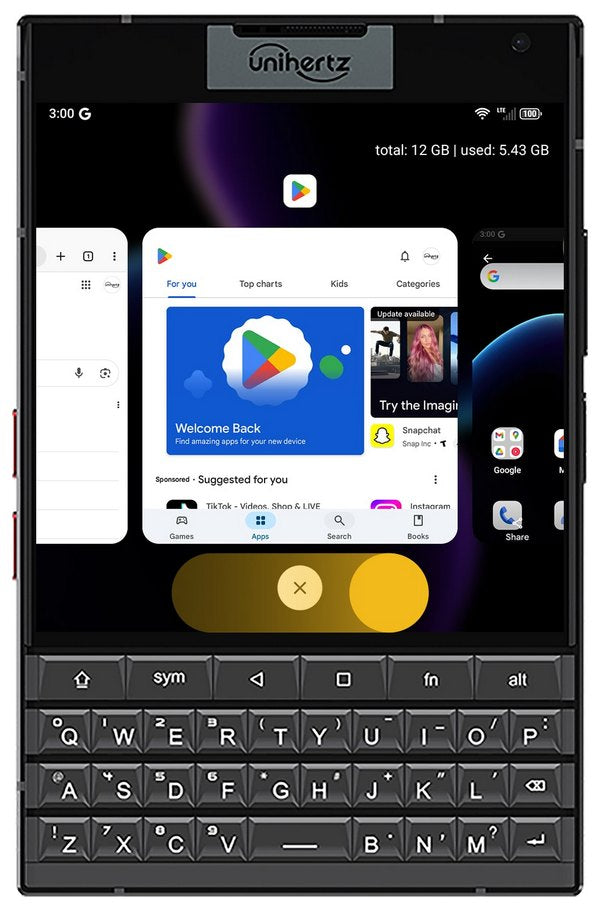 |
Switch between appsSwipe either from left or right at the very bottom of the screen. |
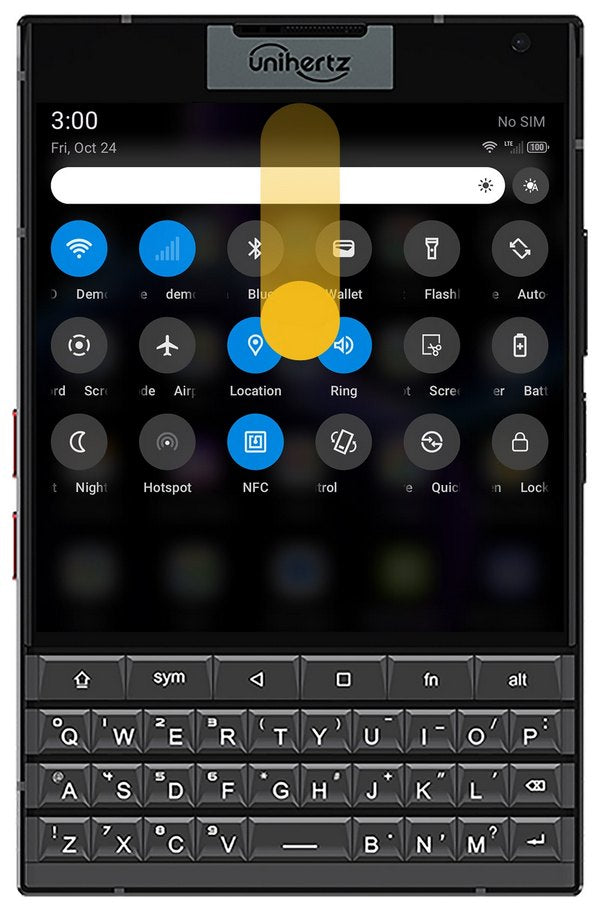 |
Find notifications & quick settingsSwipe down from the top of the screen to see your notifications & quick settings. |
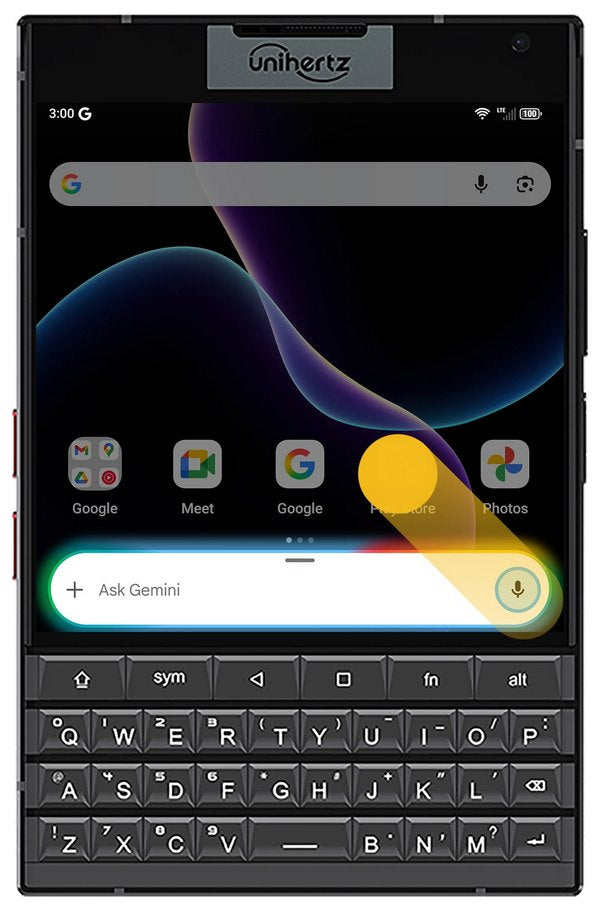 |
Activate assistantSwipe in from either of the bottom corners of the screen. |
Fingers Gesture
There are two categories of fingers gestures: Two fingers gesture and Three fingers gesture. Go to Settings > Gestures > Fingers gesture to enable or customize fingers gestures.
Note: When TalkBack is on, these fingers gestures are disabled.
Two fingers Gesture
Enable the two-finger gesture to adjust the volume by sliding two fingers up or down on the screen.
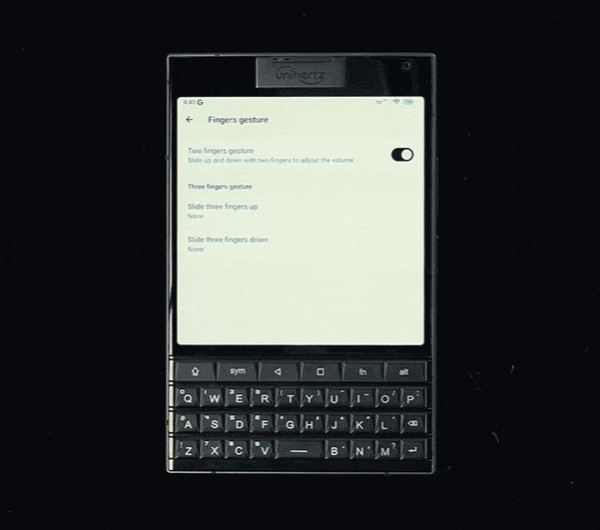
Three fingers Gesture
You can slide three fingers up or down to access different functions like Split screen or Mini mode.
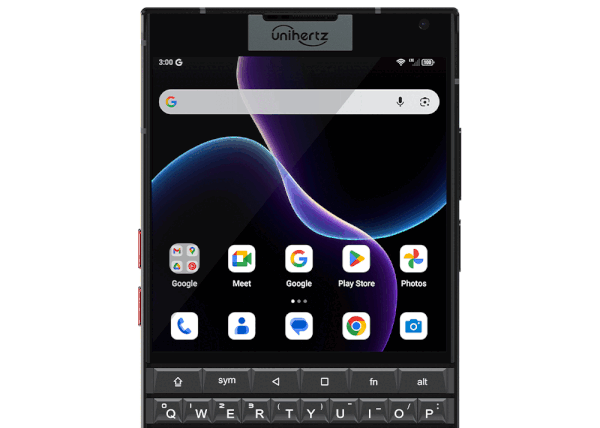
Keyboard Gesture
Similar to on-screen gestures, keyboard gestures allow you to interact with the system by swiping across the keys or tapping on the touch-enabled keyboard. You can enable these keyboard gestures in the settings menu or tap the Scroll assistant icon in the quick settings panel to quickly turn the feature on or off.
Scroll Assistant
Enable Scroll assistant to swipe up/down/left/right on the physical keyboard surface to scroll the content on screen for continuously browsing. Double tap the keyboard to play any available media. If scrolling does not work in a specific app, you can go into the app list and tick the individual app to forcefully enable this feature.
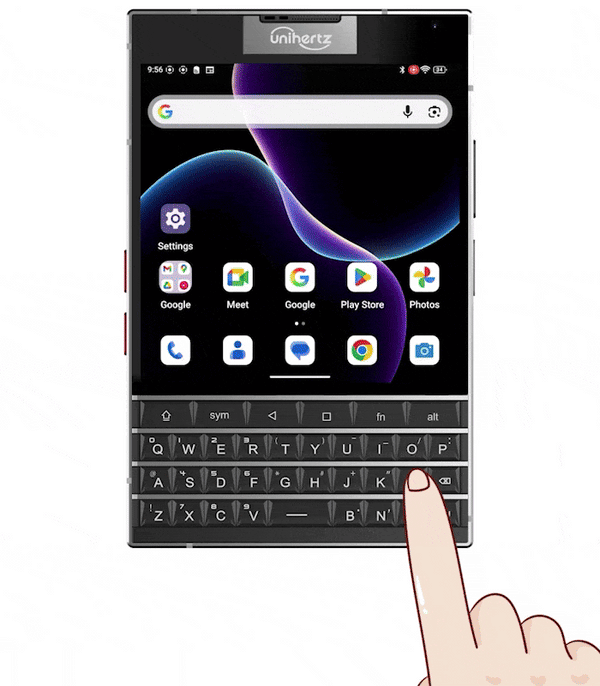
Cursor Assistant
After you enable Cursor assistant, you can double tap the keyboard to enter cursor moving mode. In this mode, swipe up/down/left/right on the keyboard surface to move the cursor preciously. Double tap again to exit cursor moving mode.
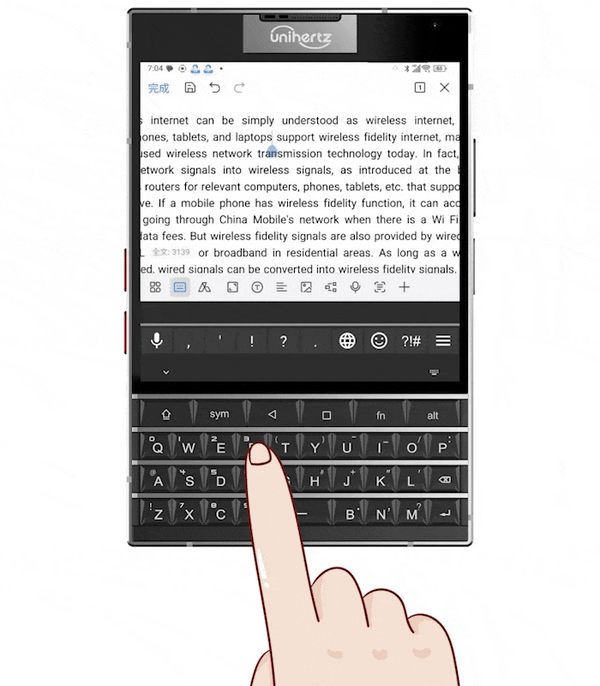
Keyboard Backlight
When this feature is enabled, you can slide a long distance across the keyboard to reactivate the backlight any time after it has gone out.